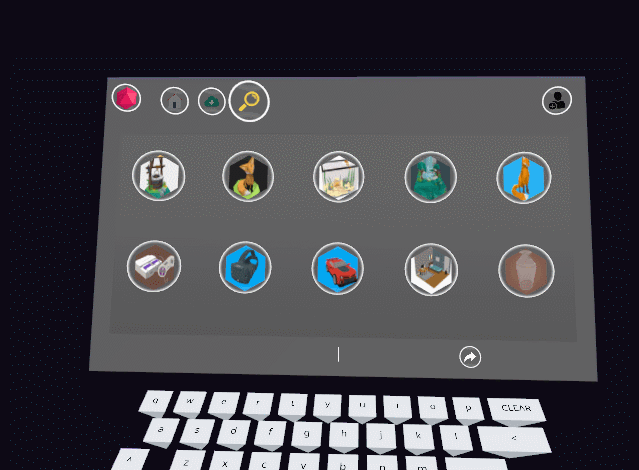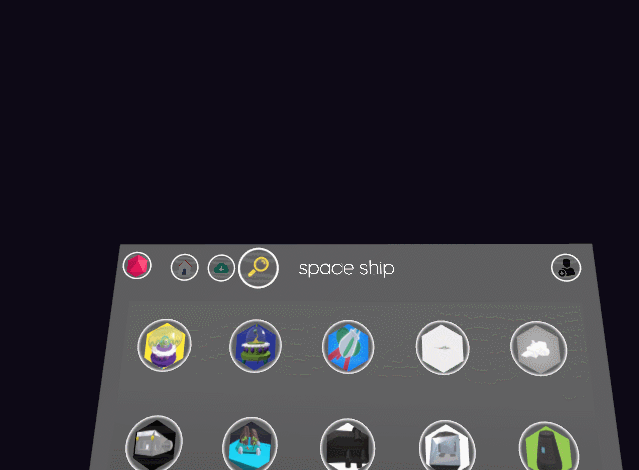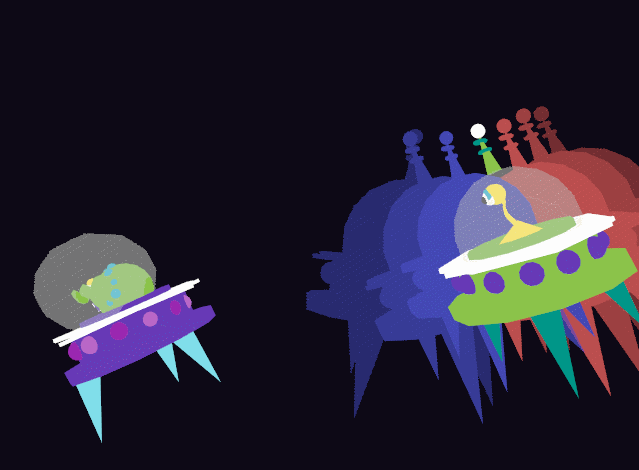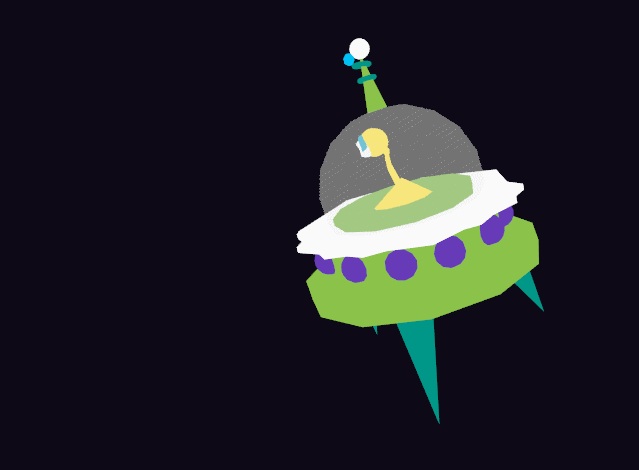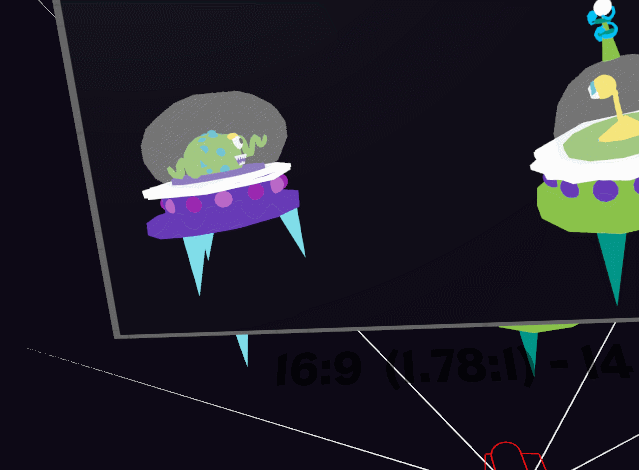We are happy to announce that AnimVR has officially launched on Oculus Home. It’s packed with lots of improvements and a bunch of shiny new features. See for yourself:
More Platforms
The next platforms to follow are Viveport on December 6th, and Steam on December 20th, right on time for the Christmas break. We are staggering the release to make sure that AnimVR runs as smooth as possible on every platform.
Commercial Use
If you are using AnimVR in a commercial setting (for example for freelance projects or at a studio) you can buy a commercial license directly from our website.
Beta Closed
At this point, we want to thank all beta testers, and people who have given us feedback over the past 3 years.
You have been the biggest inspiration along the way… We love you!!
We’re still just 2 devs, working on this in our spare time, so thank you for keeping us motivated.
❤️
The beta version will now be converted to a 15-day trial and will be completely disabled once we are live on Steam.
This is just the start of all we got planned and we'd love for you to keep in touch. So if you have any questions or concerns, don't hesitate to contact us!
Cheers,
Milan & Dario